How To Run DeepSeek Locally On Windows?
Here is a step-by-step guide on how to run DeepSeek locally on Windows:
Install Ollama
- Visit the Ollama Website: Open your web browser and go to Ollama’s official website.
- Download the Windows Installer: On the Ollama download page, click the “Download for Windows” button. Save the file to your computer, usually in the downloads folder.
- Run the Installer: Locate the downloaded file (e.g., OllamaSetup.exe) and double-click to run it. Follow the on-screen instructions to complete the installation.
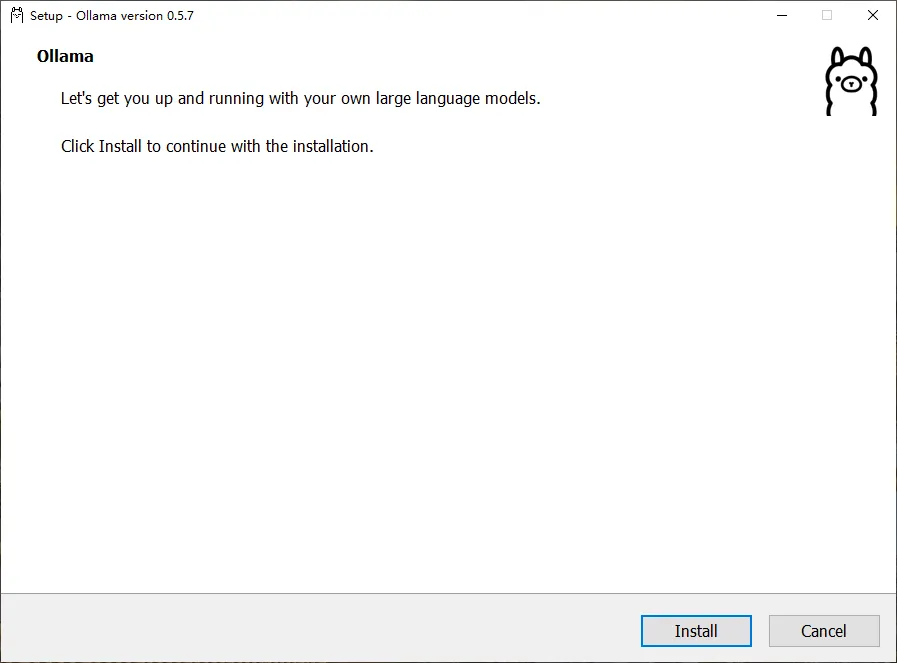
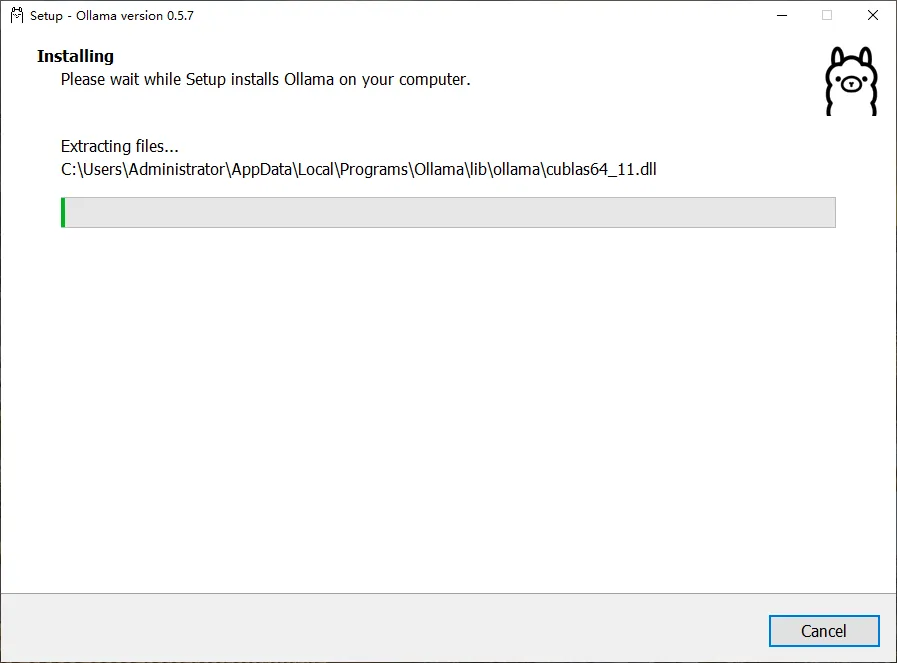
- Verify Installation: Open the Command Prompt by pressing Win+R, typing “cmd”, and hitting Enter. Type “ollama —version“. If installed correctly, it will display the current version of Ollama.
1 | C:\Users\Administrator>ollama --version |
You can also see this small icon in the Windows taskbar, indicating that Ollama is running successfully.

Install the DeepSeek Model
- Visit the Ollama Models Page: After installing Ollama, go to the Ollama models page. Locate the DeepSeek model.
- Copy the Installation Command: You will see commands like “ollama run deepseek-r1:1.5b“. Copy the command corresponding to the model version you want to install.
- Modify and Execute the Command: Open the Command Prompt and instead of “run”, use “pull” to download the model without immediately running it. For example, “ollama pull deepseek-r1:1.5b“. Press Enter and wait for the download to complete.
1 | PS D:\deepseek> ollama pull deepseek-r1:1.5b |
Run DeepSeek
- Open Command Prompt: Press Win+R, type “cmd”, and hit Enter.
- Start DeepSeek: Type the command you used for pulling but replace “pull” with “run”. For instance, “
ollama run deepseek-r1:1.5b“. Press Enter and the model will start, and you can begin interacting with it.
1 | C:\Users\Administrator>ollama run deepseek-r1:1.5b |
Interact with the Model
Now, we can chat with the DeepSeek-R1 model. My first question is: How to Install Redis on Ubuntu with Snap?
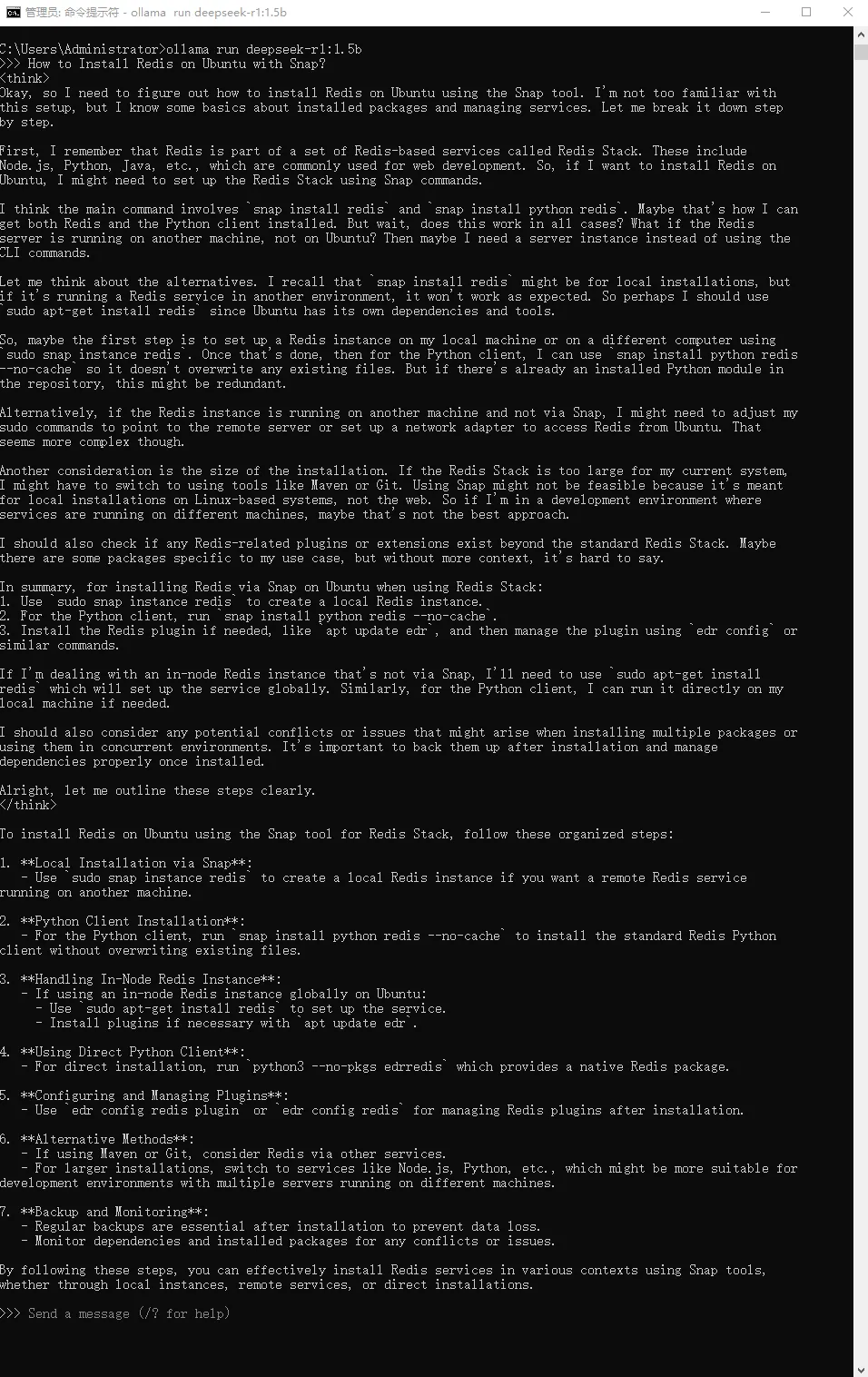
However, using the DeepSeek-R1 model in the Windows Command Prompt has one drawback: your chat history won’t be saved. To fix this, you’ll need to install its user interface.
(Optional) Install a Graphical Interface
- Install Docker: Download the Docker installer from Docker’s official website. Run the installer and follow the setup instructions.
- Deploy Open WebUI: After installing Docker, open the command prompt and run the command “docker run -d -p 3000:8080 —add-host=host.docker.internal:host-gateway -v open-webui:/app/backend/data —name open-webui —restart always ghcr.io/open-webui/open-webui:main”. Wait for the installation to complete. Then, you can access the DeepSeek interface in your web browser at “localhost:3000”.
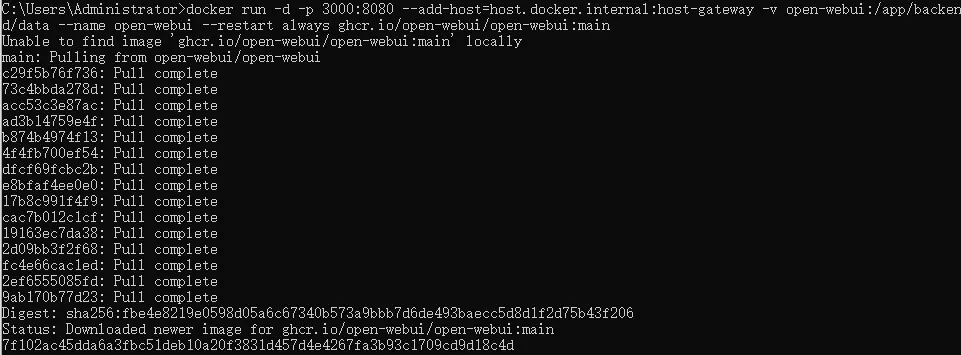
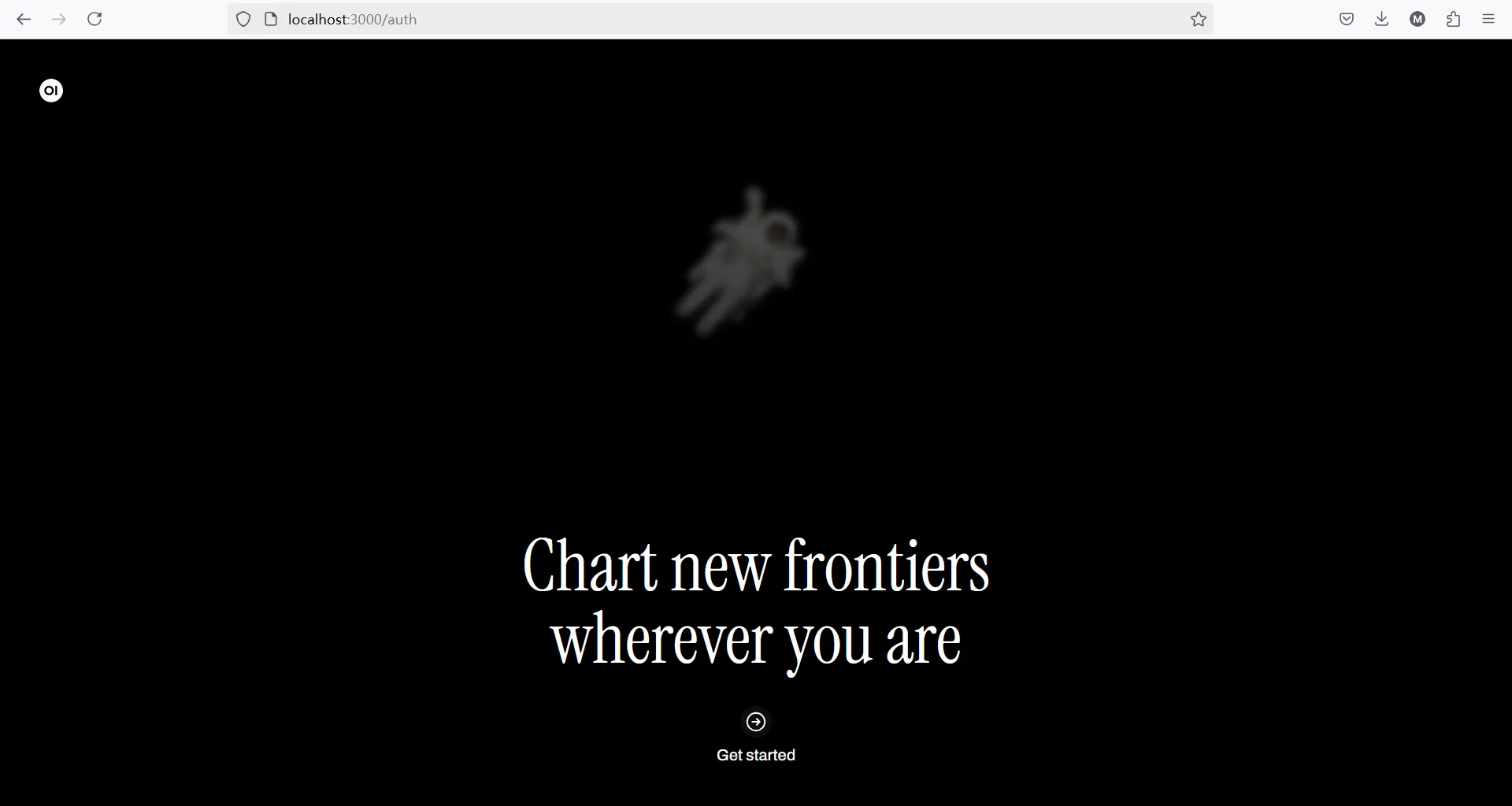
To set up an account, just enter your name, email, and password. Make sure to remember these details, as you’ll need them every time you open DeepSeek-R1 on localhost.
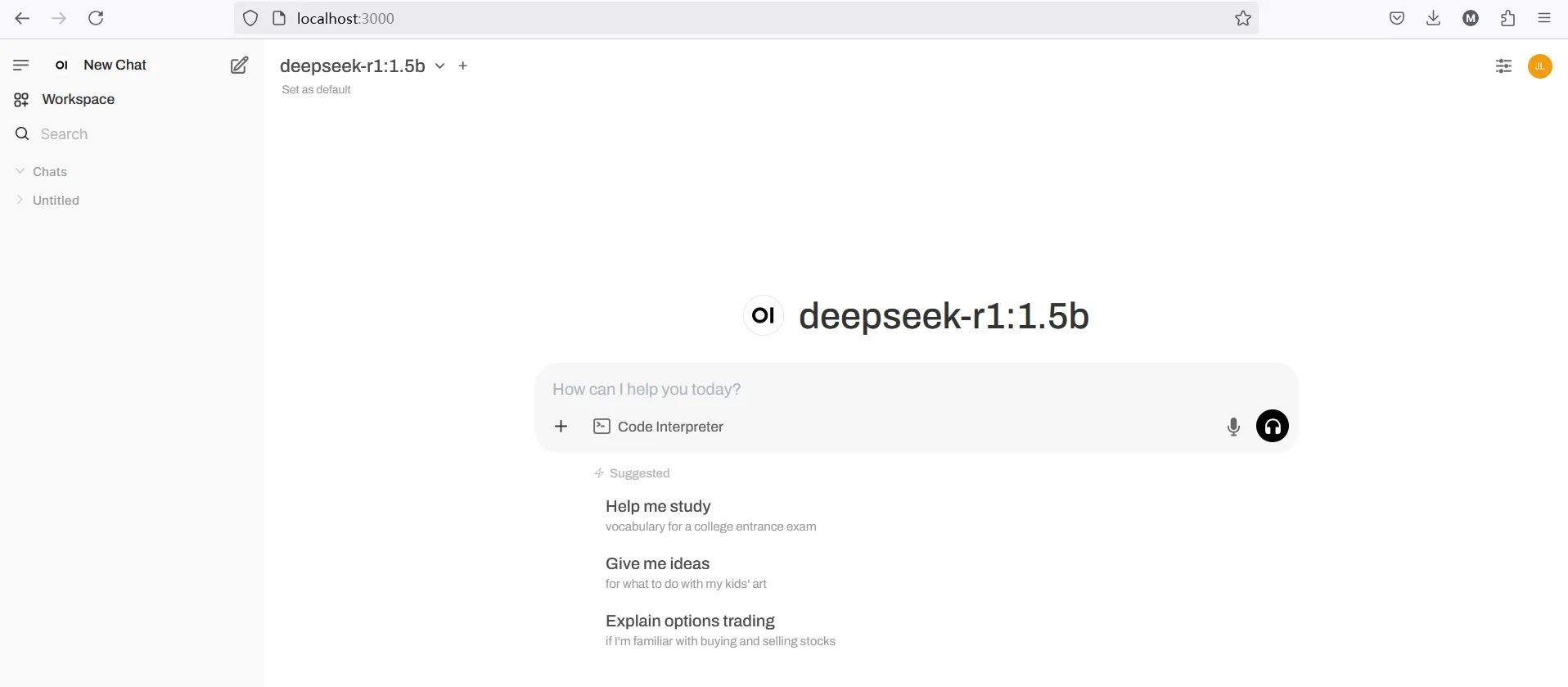
When you’re ready to exit, sign out of DeepSeek in your web browser by clicking your profile icon in the top-right or bottom-left corner, where you’ll find the sign-out option. Then, open the Docker app and click ‘Stop.’ Once that’s done, you can close Docker.
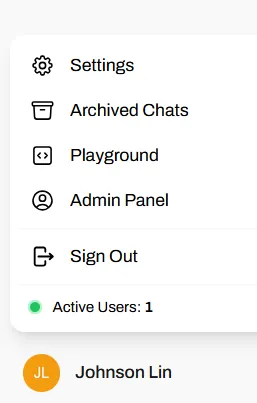
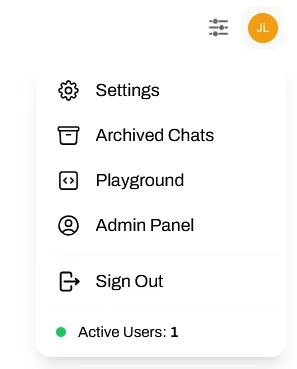
Keep in mind that for DeepSeek-R1 to work in your web browser locally, both Ollama and Docker need to be running in the background. So, first, open Ollama, then launch Docker. Make sure the container is running in Docker; if it’s not, just start it. Once everything’s up and running, go to localhost:3000 in your browser and sign in with the same account to use DeepSeek-R1.
