Installing Ollama
Ollama supports multiple operating systems, including macOS, Windows, Linux, and Docker containers.
It has modest hardware requirements, making it easy for users to run, manage, and interact with large language models locally.
Hardware and Software Requirements
- CPU: A multi-core processor (4 cores or more recommended).
- GPU: If you plan to run large models or perform fine-tuning, a GPU with high computational power (e.g., NVIDIA with CUDA support) is recommended.
- RAM: At least 8GB of memory, with 16GB or more recommended for larger models.
- Storage: Sufficient disk space to store pre-trained models, typically ranging from 10GB to hundreds of GB, depending on the model size.
- Software: Ensure the latest version of Python is installed if you plan to use the Python SDK.
Official Download Link: https://ollama.com/download
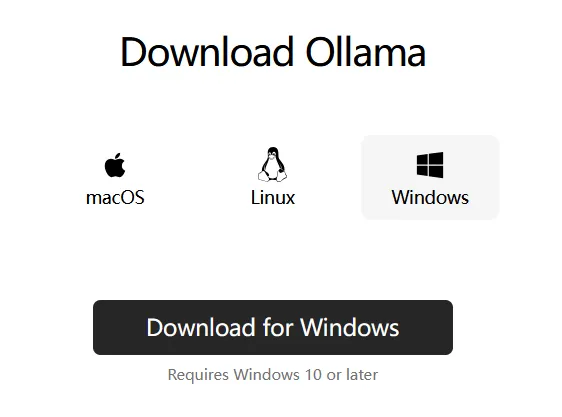
We can download the corresponding package based on the different systems.
Installing on Windows
- Open your browser and visit the official Ollama website: https://ollama.com/download. Download the Windows installer.
- Direct download link: https://ollama.com/download/OllamaSetup.exe.
- Once downloaded, double-click the installer and follow the on-screen instructions to complete the installation.
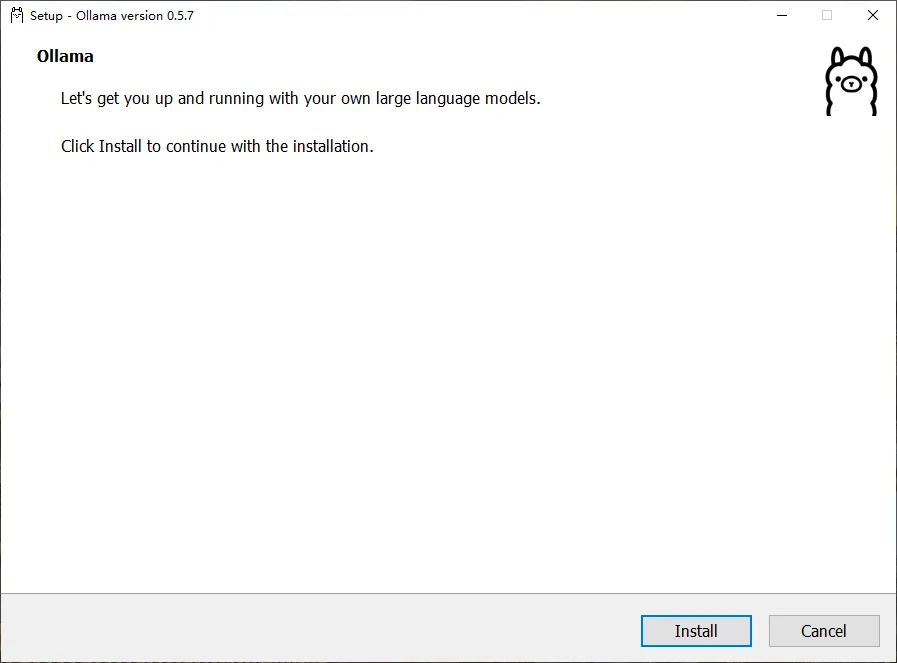
Verifying Installation
Open Command Prompt or PowerShell and run the following command to verify the installation:
1 | ollama --version |
If the version number is displayed, the installation was successful.
1 | C:\Users\Administrator>ollama --version |
Changing Installation Path (Optional)
To install Ollama in a custom directory, use the following command during installation:
1 | OllamaSetup.exe /DIR="e:\location\deepseek" |
This will install Ollama to the specified directory.
Installing on macOS
- Open your browser and visit the official Ollama website: https://ollama.com/download. Download the macOS installer.
- Direct download link: https://ollama.com/download/Ollama-darwin.zip.
- Once downloaded, double-click the installer and follow the on-screen instructions to complete the installation.
Verifying Installation
After installation, run the following command to verify:
1 | ollama --version |
If the version number is displayed, the installation was successful.
Installing on Linux
For Linux, you can use the one-click installation script. Open your terminal and run the following command:
1 | curl -fsSL https://ollama.com/install.sh | sh |
Verifying Installation
After installation, run the following command to verify:
1 | ollama --version |
If the version number is displayed, the installation was successful.
Installing via Docker
If you’re familiar with Docker, you can also install Ollama using the official Docker image available on Docker Hub: https://hub.docker.com/r/ollama/ollama.
- Pull the Docker image:
1
docker pull ollama/ollama
- Run the container:
1
docker run -p 11434:11434 ollama/ollama
- Access Ollama by visiting: http://localhost:11434.
